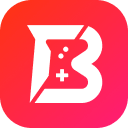The Best Battlefield 6 Settings Everyone Should Change Before Playing
2025-10-21
Introduction
Many players end up having a low success rate in Battlefield 6 just because of their less familiarity with its settings. Are you one of those who struggle winning this battle? You must focus on the Battlefield 6 graphics settings and optimization.
Alt Text: BF6 Graphics Settings Cover Image
This game has cinematic visuals, massive maps, and high-intensity combat features. You must focus on BF6 best settings to optimize everything before you enter into the gameplay. Don’t you know about the Battlefield 6 optimization settings?
No need to worry as we have wrapped you by writing this comprehensive guide. In this blog, you will learn about the best settings to enhance Battlefield 6 PC performance and increase your win ratio. Let’s get started and read more!

Battlefield 6 One-Minute Presets – Quick BF6 Settings
For those players who don’t want to spend hours in learning the Battlefield 6 graphics settings, we have shared quickly presets here. You can read about three profiles with different gaming priorities.
By understanding these presets, you will be able to get maximum FPS, balanced visuals, and ultra-quality graphics. Let us share them quickly without taking much time.
Best “High FPS” Preset
For all Battlefield 6 competitive players, it is good to use DLSS or FSR in performance mode. It is because every frame counts for such players and can impact their performance. You must keep resolution scale to 90-100% and limit effects quality.
With this approach, you will get stable frame pacing along with clear visibility. It ensures that you are getting a smooth and comfortable gaming experience with faster reaction assurance.
Best “Balanced Visual Quality” Preset
This preset is suitable for most players because of its capacity to show stunning visuals without performance sacrifice. It will set textures and meshes to high, shadows to medium, and enable DLSS/FSR on balanced mode.
With this, you will get cinematic depth for visuals and with minimal shutter. It is right to say that you may get almost no distractions.
Best “Max Visuals” Preset
This preset is perfect for you, if your rig boasts high-end GPU. It enables ultra textures, high-quality shadows, SSGI, and reflections on Ultra. Max Visulas' present will keep DLSS/FSR quality mode for sharper edges.
It will highlight every explosion that is perfect for screenshot lovers or solo campaign lovers.
Display & Global Settings
From the above sections, you have learned about the best presets for the Battlefield 6 optimization. It is time to fine-tune the display and global settings to enhance your gaming experience.
With this, you will be able to make your gameplay smooth by adjusting visual clarity and frame rate. In the following sections, we have shared the careful adjustments that will surely boost your performance.
Recommended Display Settings Overview
| Setting | Recommended Option | Why It Matters? |
| Resolution | Native or slightly reduced (90–100%) | Maintains clarity while improving FPS |
| Render Scale | 90–100% | Adjusts image sharpness & performance balance |
| V-Sync | Off (for low latency) | Prevents input lag |
| Refresh Rate | Match monitor’s max (e.g., 144Hz) | Ensures smooth, consistent motion |
| Field of View | 90–100° | Expands peripheral vision for situational awareness |
| Brightness | 50–60% | Prevents overexposure in bright maps |

Resolution & Render Scale
When you are playing games like Battlefield 6, you must remain careful towards visual clarity. It is because you may not be able to outperform without focusing on this factor. Resolution and Render Scale are the backbone of this facility of BF6.
Alt Text: Resolution Settings in BF6
Resolution determines how sharp display you will get while render scale adjusts the details processed by your GPU. You need to adopt the best upscaling technique for BF6 to get extraordinary results in this regard. Here are a few tips to follow to get the expected results;
· Set Resolution: You should set one of your monitor’s native resolutions that are 1920x1080, 2560x1440, or 4K. By dropping it slightly, you can yield major FPS gains on lower-end systems.
· Adjust Render Scale: You should keep the render scale between 90% and 100% for a smooth balance. Keep in mind that render scale below 85% may blur textures noticeably.
· Enable DLSS, FSR, or XeSS: You should enable them to maintain crisp visuals even with reduced rendering load. Keep in mind that upscaling them need extra focus as minor mistakes can cause major issues in your gameplay.
Refresh Rate, V-Sync, Present Mode
This specific setting will determine how frames will be delivered for your display. It can directly impact your game's smoothness and latency. You should adjust these Battlefield 6 graphics settings carefully.
It is recommended to set refresh to your monitor’s highest supported value, which is normally 120Hz or 144Hz. In addition to this, it is suggested to disable V-sync to minimize the input delay and enable Adaptive Sync for smooth transitions of frames.
Additionally, you should use the “Low Latency” mode in your GPU control panel and keep “Present Mode” on “Fullscreen” to reduce the background influence.
Fullscreen vs Borderless
The selection of this option for Battlefield 6 optimization depends on your game experience and preference. It purely depends on whether you value uninterrupted performance or are comfortable with multitasking.

Alt Text: Battlefield 6 Full Screen Mode
If you are focused on maximum frame rate and lowest input lag, you should go with Fullscreen mode. It is a perfect option for competitive players as they are focused on both these factors.
However, if you are streaming your game, you should switch to borderless windowed. The reason is that you may have to switch between multiple apps for smooth streaming and multitasking.
Field of View (FOV) Recommendations
This Battlefield 6 graphics settings determines how much of the battlefield you can see. In simple words, a wider FOV will give you a comprehensive view while a shorter one will narrow the preview.
Along with this, you should keep in mind that FOV will also impact your performance. For example, a wider FOV will reduce your performance slightly because you will have extended preview which make your targets smaller.
It is suggested that you start with 90° FOV and increase it step by step. With this, you will be able to find the most suitable value for FOV to enhance your gaming experience.
Brightness / World Brightness
These Battlefield 6 graphics settings are essential when it comes to identifying your enemies. Brightness will directly impact your experience of finding difference between your enemies in light and shadow.
Alt Text: Brightness Adjustment in BF6
Therefore, you should adjust this setting carefully. Here, we have shared the steps to follow for adjusting world brightness for Battlefield 6 optimization.
Step 1. Go to “Display Settings” and look for Brightness option.
Step 2. Adjust the brightness to 50-60% using the available option.
Step 3. Save the settings and enjoy your game with BF6 best settings.

Shadows, Lighting, and AO
Now, you have adjusted the display settings to improve your BF6 gaming experience. It is time to refine the most important aspects of Battlefield 6 optimization, i.e., shadows, lightening, and ambient occlusion.
Using these three BF6 best settings for low end PCs, you will be able to adjust visual presentation and frame rate. You can get the sweet spot by adjusting them and get cinematic looks from your game.
Sun Shadow Quality & Shadow Filtering
No denying to the fact that shadows are the most impactful things for your Battlefield 6 gameplay. Normally, players rely on ultra-quality shadows but end up having a bad game. It is because they don’t have many advantages but make your visuals hard.
Therefore, it is recommended to adjust this setting carefully and ensure that visual presentation is good. With this approach, you will be able to enhance Battlefield 6 PC performance.
Screen Space AO & Global Illumination (SSGI)
Using Ambient Occlusion and Global Illumination carefully, you can get realistic looks from your game. In turn, it will be easy for you to perform well in this game and increase the success ratio.
To get the expected outcomes, it is good to adjust Screen Space Ambient Occlusion to Medium and Screen Space Global Illumination to Low or Medium. Both of them will perform well in these adjustments and will help you play this game comfortably.
Local Lights & Shadow Resolution
Being a player, you may be aware that Battlefield 6 uses a mix of dynamic and local lights for rendering. Therefore, it is important to keep these Battlefield 6 graphics settings in mind. To optimize your gameplay, you can set Local Light Quality to Medium level.
Additionally, you can keep the Dynamic Lighting High as it will show you realistic effects on the screen. For Shadow Resolution, it is recommended to keep the settings maximum to High level.
Conclusion
From this blog, you have learned about the best Battlefield 6 graphics settings. We have written this guide comprehensively to help every player understand the settings and adjust them. By following these settings, you can’t only adjust the visuals on your screen.
It will also help you improve your gaming experience. With the help of these BF6 best settings, you can make the visuals more realistic and enhance the important factors for better gameplay.