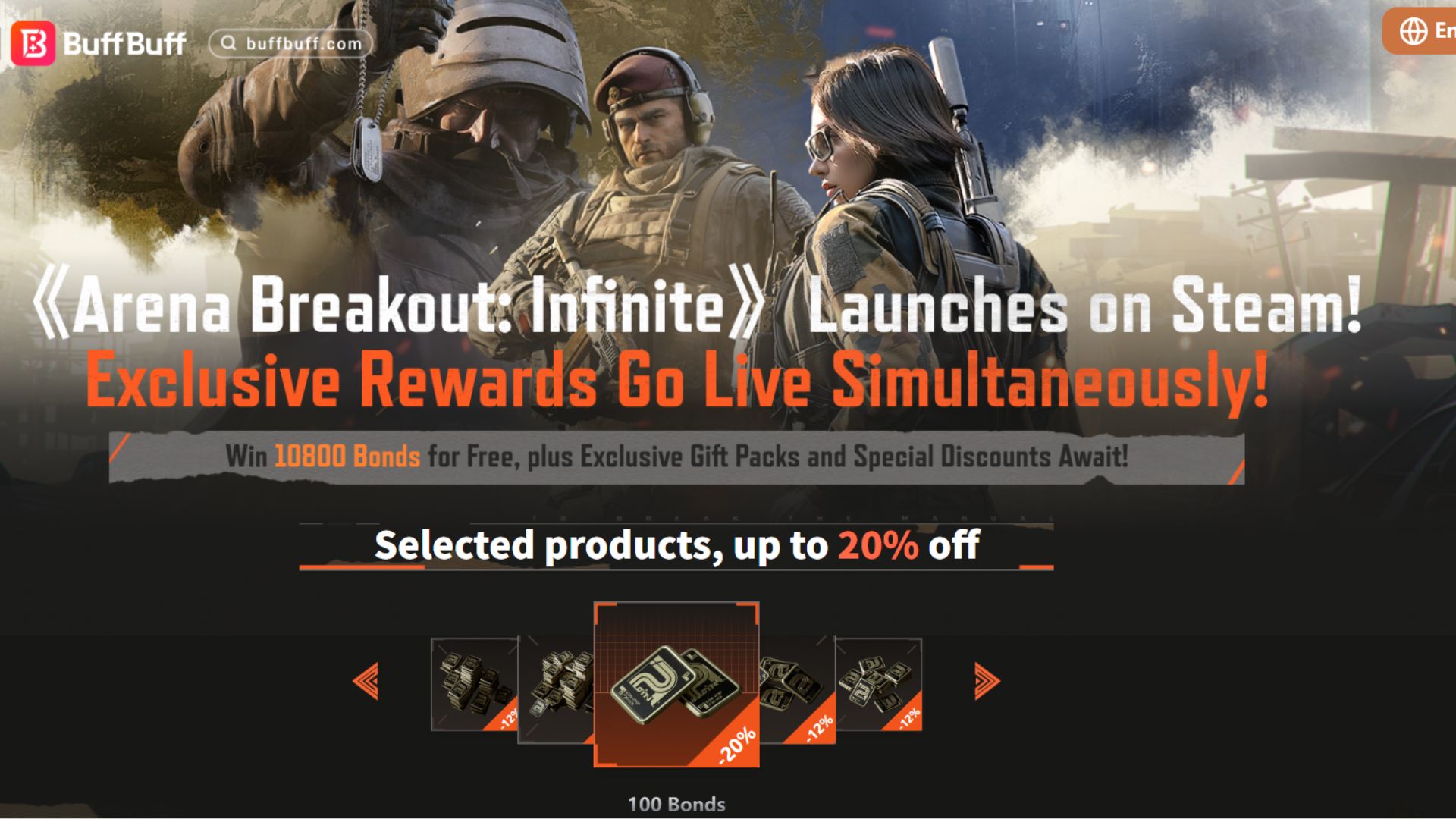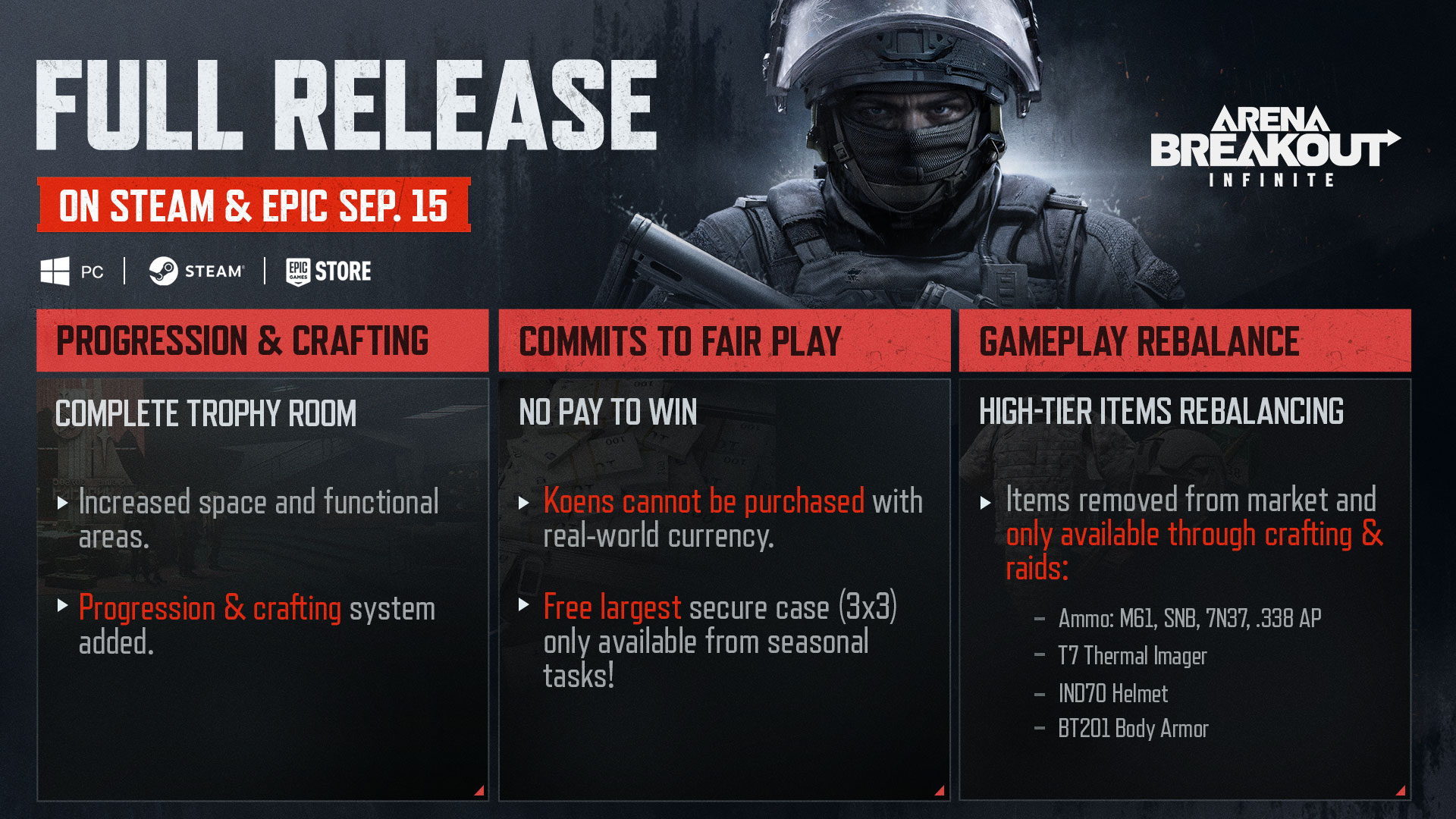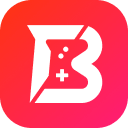Arena Breakout Infinite: Best Graphics Settings for Optimal Performance on PC
2025-11-13
Arena Breakout: Infinite is a tactical first-person shooter with a realistic design. To achieve optimal performance and visuals, adjust your graphics settings. The right settings boost FPS, remove stuttering, and enhance your gaming experience.
In this post, we show you the ideal Arena Breakout: Infinite graphics settings for smooth, immersive gameplay, regardless of your PC's specifications.

Why Graphics Settings Matter in Arena Breakout Infinite
Graphics options in Arena Breakout: Infinite are critical since they influence performance, visibility, and the overall gameplay experience by balancing visual fidelity and frame rate.
Adjusting these parameters can enhance Arena Breakout’s responsiveness and provide a competitive advantage by increasing its ability to detect opponents. However, high settings may put a greater load on hardware, causing lag and a potential disadvantage.
Let’s check the key graphic settings meanings first, then determine the Arena Breakout: Infinite PC settings, ranging from low-end to high-end PCs.
Resolution: Resolution refers to the number of pixels displayed on your screen. A higher resolution provides clearer and more detailed images, but it requires a lot of power from your graphics processing unit.
Frame rate (FPS): Frame rate, measured in frames per second (FPS), indicates how many images your screen can display each second. A higher FPS results in smoother motion and quicker response times, which is especially important in fast-paced or competitive games.
Texture quality: The level of intricacy on gaming surfaces. High texture settings require additional video memory (VRAM) but have no influence on the CPU.
Anti-aliasing (AA): A technique for smoothing out rough edges. Some approaches, such as Supersample Anti-Aliasing (SSAA), are quite demanding, whilst others, such as FXAA, are less so.
Shadows and Lighting: Shadows and lighting play a big role in how a performance looks, especially when it comes to how shadows are shown and how lights interact with the environment.
Post-processing effects: Motion blur, depth of field, film grain, and lens flare are often personal choices that people may turn off to make the game run smoother.
Recommended graphics settings for different systems
After learning the meaning and use of major graphic settings, you can have a closer look at Arena Breakout: Infinite graphics settings for low-end PCs, mid-range PCs, and high-end PCs.
| - | Low-end PCs | Mid-range PCs | High-end PCs |
| Overall Quality Preset | Low or Performance preset | Medium or High preset | Start with Ultra or the highest preset |
| Resolution | Monitor’s native resolution (1920×1080) | Monitor’s native resolution (1920×1080) | High native resolution (1440p or 4K) |
| Upscaling | / | Use Nvidia’s DLSS or AMD’s FSR if available and set the quality mode to Quality or Balanced | Use DLSS or FSR |
| Textures | Set to Low | Set to High if you have 6-8GB or more VRAM | Set to Ultra or Epic |
| Anti-Aliasing (AA) | Disable it completely | Use TAA or MSAA set to 2x or 4x | Use DLSS or TAA |
| Shadows and Lighting | Set to Lowest | Set to Medium or Low | Max these settings |
| Post-processing | Turn off any non-essential effects like motion blur | Disable motion blur, film grain, and lens flare | Customize these effects to your liking |
| Draw Distance | Lower this setting | / | / |
| V-Sync | Turn off | Turn off | / |
Additional Tips for Optimal Performance
Additionally, this section provides several relevant tips to help you optimize your Arena Breakout: Infinite graphics settings.
#1. How to update graphics drivers for Arena Breakout Infinite
Let’s start with NVIDIA drivers, then move on to AMD drivers. Meanwhile, these ways also can enhance Arena Breakout: Infinite performance.
There are three methods to update NVIDIA graphics driver and the best option is to use the NVIDIA App or GeForce Experience. If you prefer, you can also get help by visiting the NVIDIA website or using the NVIDIA Control Panel.
The steps below show how to update graphics drivers for Arena Breakout Infinite using the NVIDIA App.
Step 1. Visit https://www.nvidia.com/ via any browser to download the NVIDIA App or GeForce Experience.
Step 2. Run the downloaded installer > follow the on-screen instructions to install it.
Step 3. Open the NVIDIA App > click the Drivers tab > click Download to get the latest Game Ready Driver.
Step 4. After downloading, select Install > choose Express installation > click Continue to update current drivers and retains existing driver settings.
Step 5. Once the driver is installed, restart your PC to finish the update process.
For AMD drivers, there’re four feasible ways, including AMD Auto-Detect and Install Tool, AMD Software, AMD website, as well as Device Manager. Let’s take Auto-Detect and Install Tool as an example.
Step 1. Go to https://www.amd.com/en/support/download/drivers.html to download the corresponding device driver for your Windows or Linux OS.

Step 2. Launch this tool to automatically detect your AMD hardware and Windows OS.
Step 3. The utility offers the opportunity to download and install the most recent drivers for your system.
#2. Close background apps
The second way to optimize your PC performance is to close background applications because these background programs can have a substantial impact (stuttering, low FPS, slow load times) on Arena Breakout: Infinite, particularly if your PC meets or slightly exceeds the minimum system requirements.

Let’s show how it works.
Please press Windows + X > choose Task Manager to open this utility > scroll down to find your targeted background app > right-click on it > choose End task.

#3. Monitor FPS
To check your FPS while playing a game, you can use software like MSI Afterburner or the tools that come built-in with your system. Try to keep your frame rate steady at 60 FPS or higher for a smooth gaming experience.
#4. Overclocking
In addition to the fixes mentioned earlier, you can also overclock your GPU. Overclocking lets parts of your PC, like the CPU or GPU, run faster than their default settings. This can boost performance, make games run more smoothly, and offer other benefits.
Conclusion
Want to get the best Graphics settings for optimal performance on PC for Arena Breakout: Infinite? You’ve come to the right place. After reading this post, you can have a clearer understanding of specific graphics settings, the impact of graphics settings on Arena Breakout: Infinite, the recommended graphics settings for different systems, and additional tips for optimal performance for Arena Breakout: Infinite.
If needed, please visit our website, ArenaBreakout-Infinite.com, for more guides and tips about Arena Breakout: Infinite.